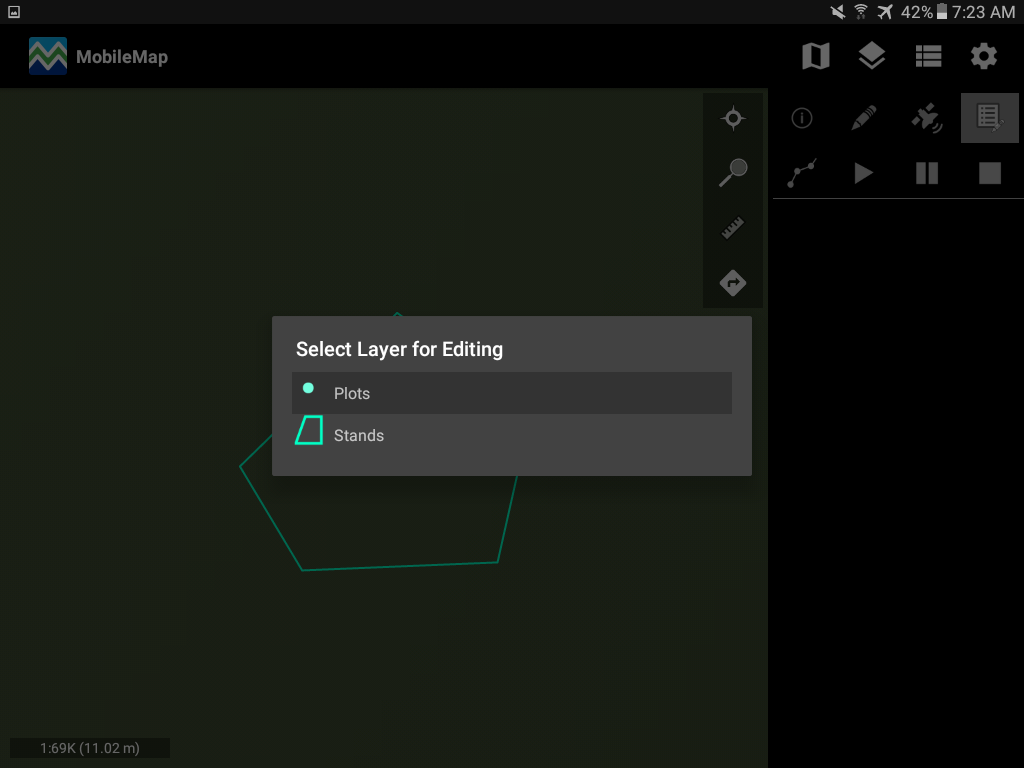| Table of Contents |
|---|
Selecting Features for Editing
To select a feature for spatial or attribute editing, follow the process below:
Tap on the edit tool
Select the layer that will be edited
Tap on the feature to select it
Sometimes more than 1 feature is selected by a map tap. This typically occurs when there are points that are close together (multiple plots in a small stand). If multiple features are selected, they will be displayed in a list. Swiping left of right will cycle through the feature attributes. When the correct feature is displayed, tap '' to choose the feature from the list and open it for attribute editing.
Attribute Editing
When MobileMap opens a feature for editing, it will display the attributes and their current values in an editable form. The left-hand column contains the attribute field name (or more commonly the alias) and the right-hand column contains the current value. Editable fields will have a white background and black text while non-editable (read-only) fields will have a black background and gray text. When fields use a coded value domain to provide a list of available values, a dropdown (AKA ‘picklist’) will be displayed. Some fields may be completely hidden based on the MobileMap settings on your device.
For attribute editing only (no spatial edits), simply add, delete, modify the text, numbers or select a value from a dropdown. Some fields may be auto-calculated MobileMap: Calculated Fields. Other fields, like photo MobileMap: Photos fields or sample tree ratios MobileMap: Double Sampling (Subsampling) , may have special user interfaces.
Spatial Edits
Vertex Editing
Vertex editing allows a user to manually adjust one or more vertices to re-shape an existing spatial feature's geometry. The main steps for editing vertices include selecting a feature for editing, selecting Vertex Editing, adjusting one or more vertices, optionally deleting one or more vertex, saving the vertex edits.
...
Note that you can also select an old record to edit by tapping on the polygon.
...
Editing Vertices
Once you have a layer to edit, the attribute of that record will pop up. Select the pencil tool again in this menu and select ‘Edit vertices’ as shown below. This will give you the option to only edit the vertices of this polygon.
...